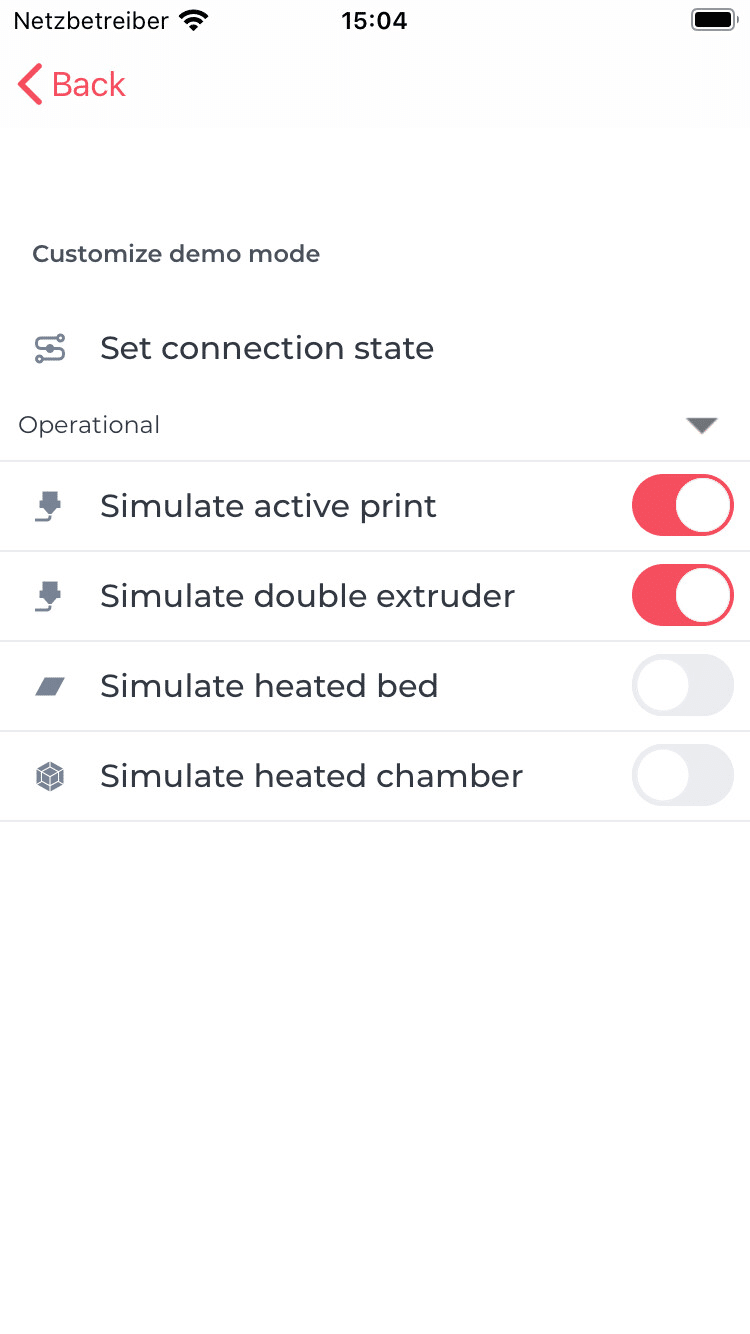Available from
v1.0.0-betaThe demo mode
The demo mode allows you to try out the app without needing an active connection to an OctoPrint server. By activating the demo mode, you are shown static content instead of live data from your server.
Please note that the demo mode cannot simulate all functions of a real server. The reason for the introduction of the demo mode was to give the employees of Apple Inc. a possibility to be able to verify the app even without an active server.
Activate and deactivate
When you start the app for the first time, you can either create a live connection to your print server or start the app in demo mode.
Activate
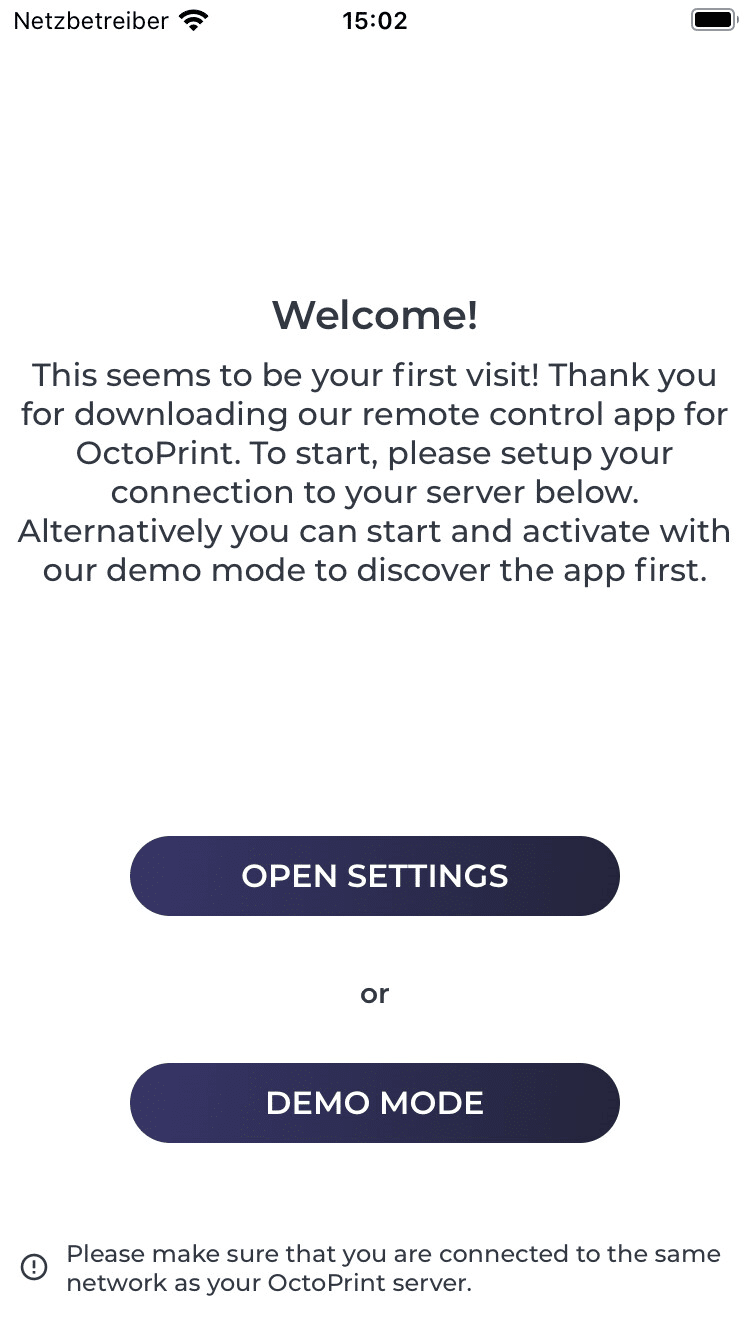
Durch das Klicke auf den “Demo-Modus”-Button kannst du den Demo-Modus aktivieren. Nach erfolgreicher Bestätigung erscheint das Dashboard mit statischen Demo-Daten.
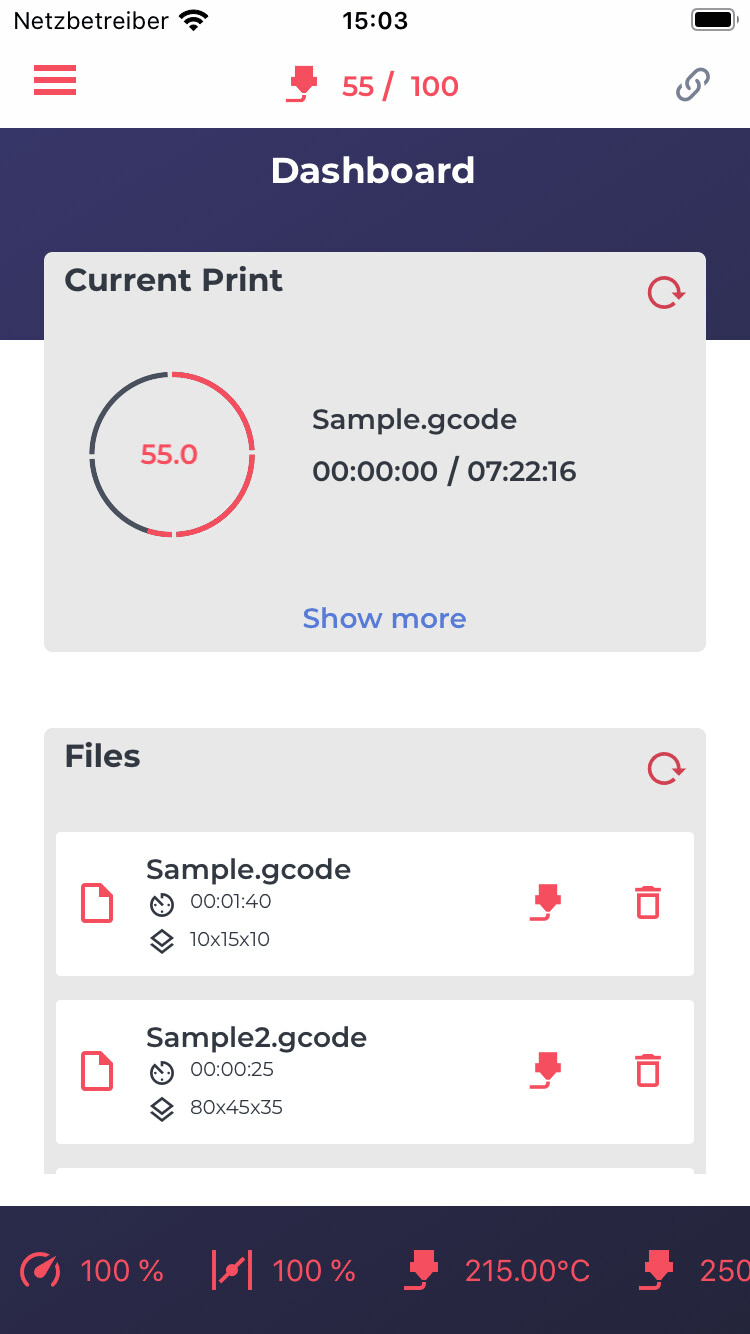
Deactivate
Um den Demo-Modus wieder zu deaktivieren, besuche die “Einstellungs”-Seite über das Hauptmenü.

Then you will find the mode switch at the top of the settings.
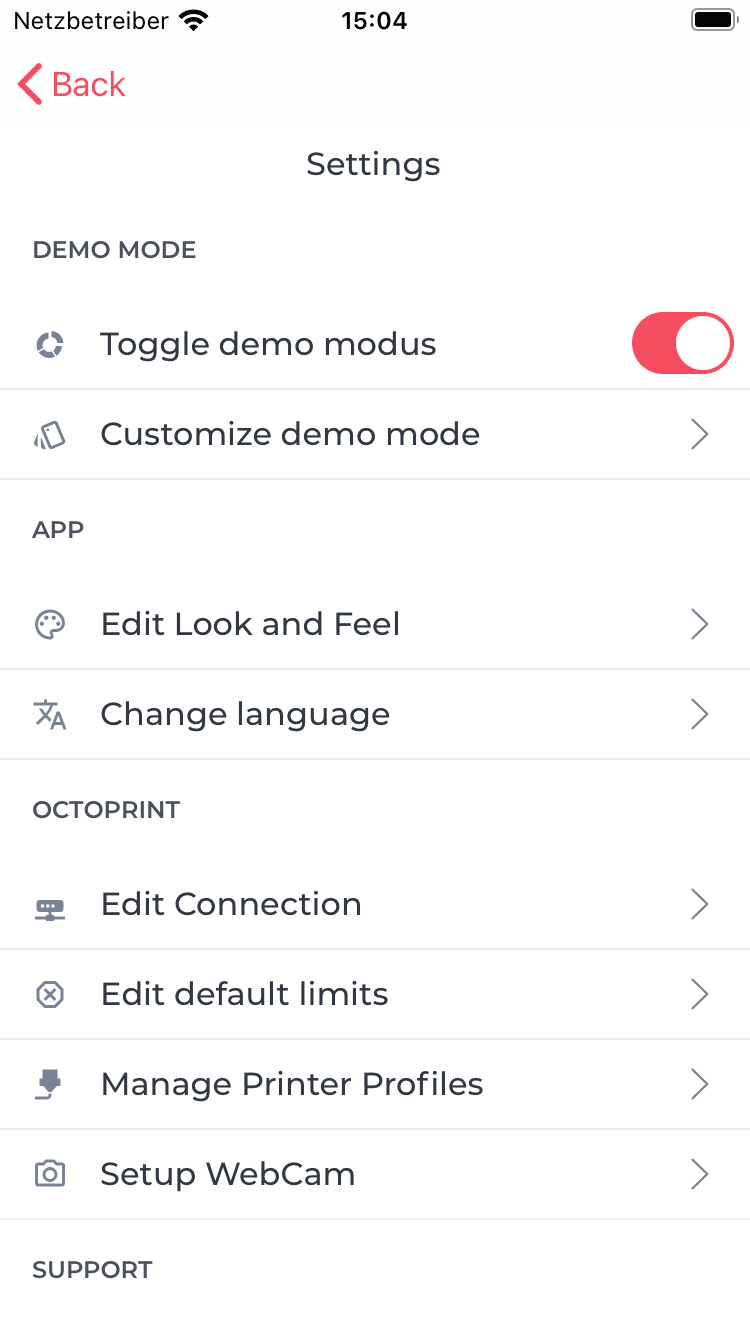
Customize demo content
Du kannst gewisse Anpassungen für den Modus vornehmen. Alle Anpassungen findest du in den Einstellungen unter “Demo-Modus anpassen”.